Suppose you want to install an SSL Certificate on your domain; you've obtained the certificate from the Certificate Authority (CA) and installed it successfully. To verify the same, you checked the list of Server Certificates; still, the certificate you installed is not showing up on the list.
IIS will list the certificates under ‘Server Certificates’ from the Local Machine SSL store only if these certificates have a valid private key and are meant for Server Authentication.
To fix this problem, try recovering the private key of the SSL certificate.
Recover the Private Key of the SSL Certificate
You must repair the certificate by issuing the following command to recover the private key.
certutil –repairstore my <certificate serial number>
Follow the below-listed steps to obtain the serial number of the certificate –
1. Open IIS Manager.
2. Under the Connections pane, select the server’s name and go to the Server Certificate option.
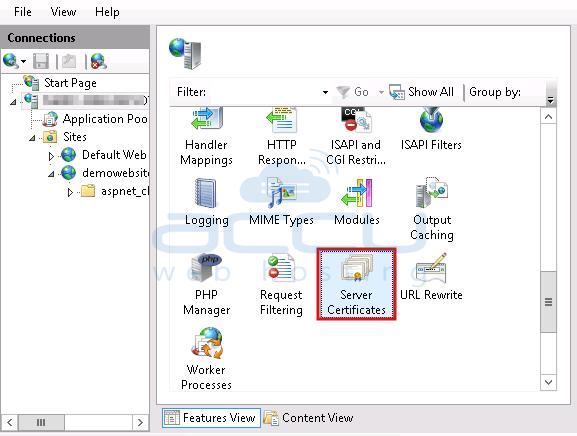
3. Select the desired certificate, right-click on the certificate name and then select the View option
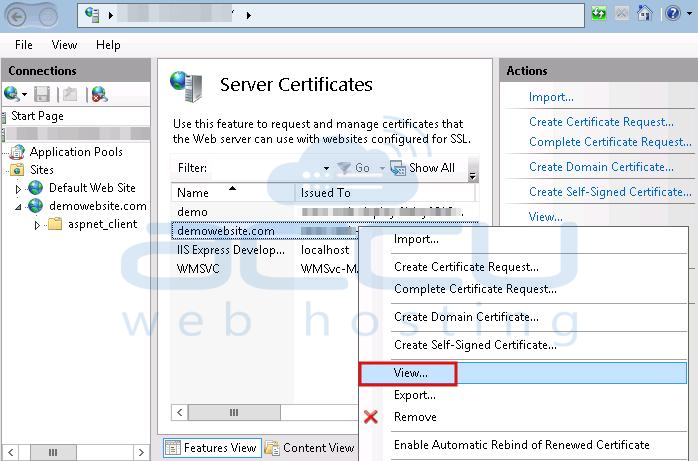
4. On the next screen, click on the Details tab.
Here, you will see the Serial Number of the certificate.
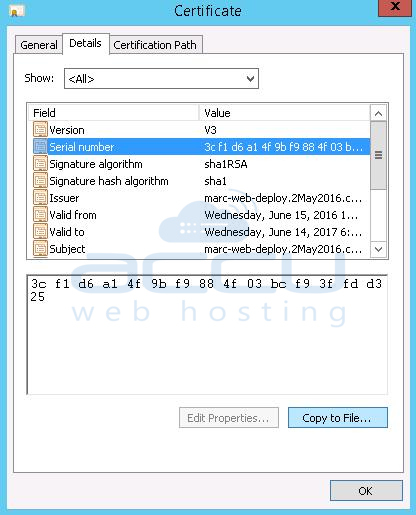
Once the private key is retrieved, the Server Certificates menu will show your certificate.
If this does not work for you even after applying the command, you may have to contact your web hosting provider.