Your cPanel password can be reset from within the Account Management Panel (AMP) or after logging into cPanel. In this guide we will show you how to do both.
Did you know? You can manage multiple cPanel accounts with our Reseller Hosting packages.
Reset Your Password Within AMP
- Log into your AMP
- Click Reset Password.

- The Reset Password page will load, fill in your new password twice and click SUBMIT.
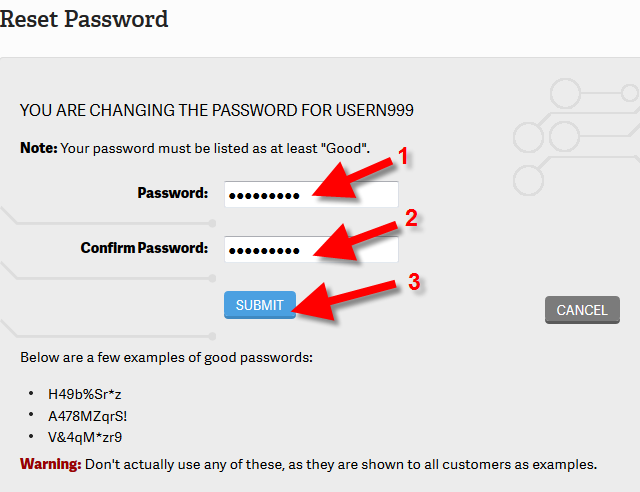
You will then see a message stating Your password has been reset.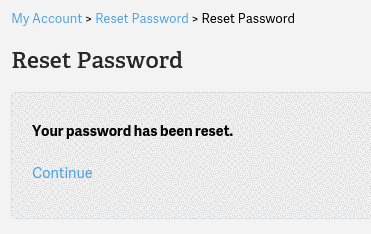
Reset Password From cPanel
Please note you must know your current cPanel password to change it in cPanel.
- Log into cPanel.
- Click “Password & Security” in the Preferences section.
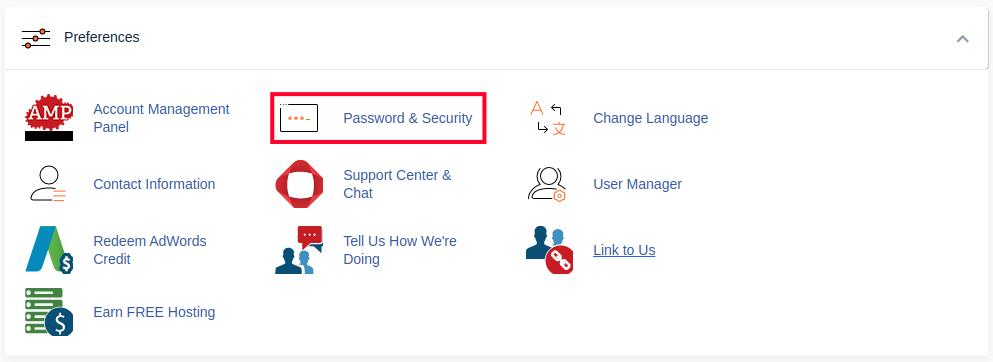
- You can change your password by filling in the fields and clicking Change your password now!. Be sure to use a strong password.
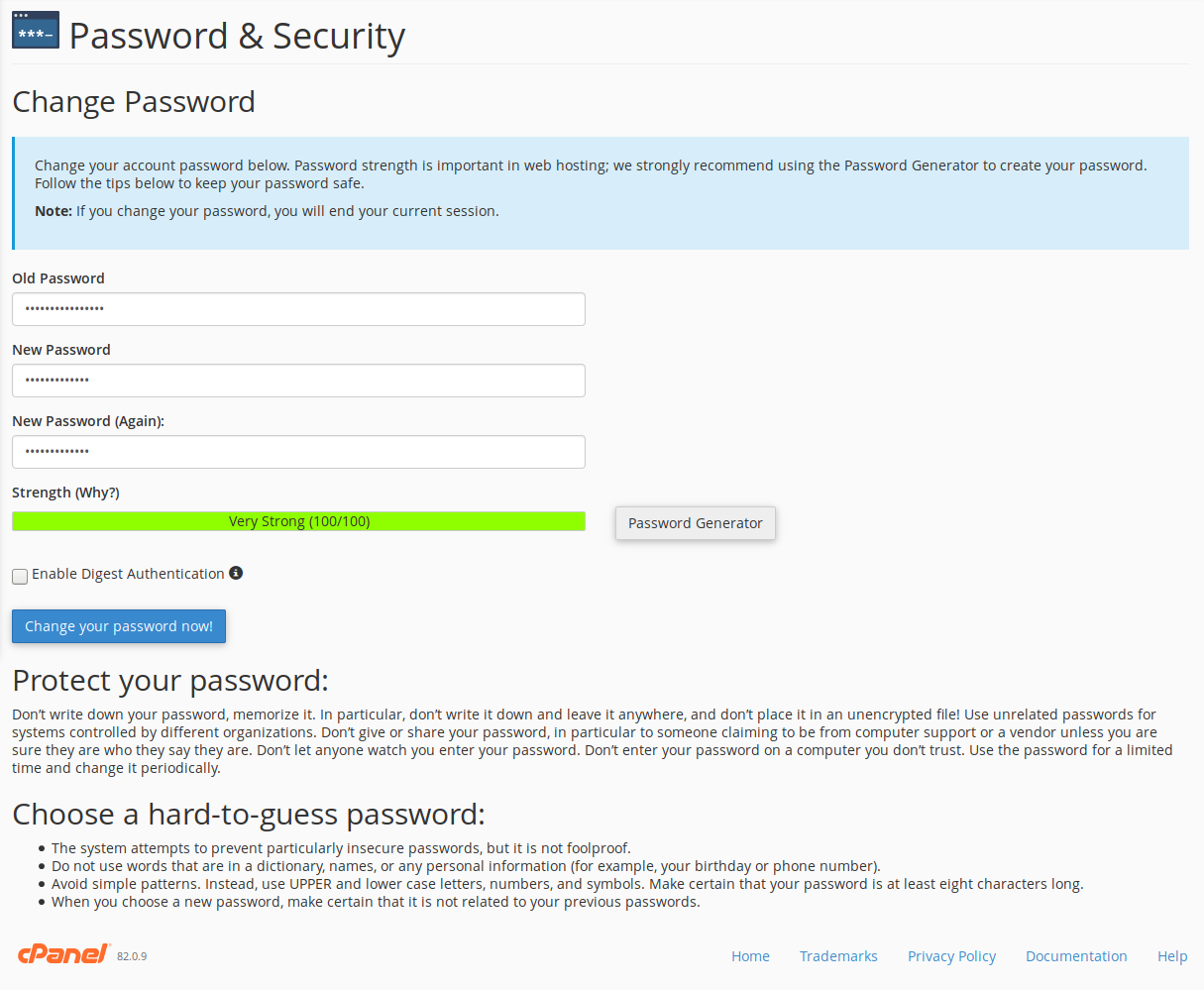
Way to go! You should now be able to log into your cPanel with your new password.