In this day and age, the humble email account has become a ubiquitous presence in our lives. If you buy groceries, you might find yourself providing an email address for their discounts. Your gas station, church, doctor, favorite restaurant, or gym all want to have your email address so that they can reach you to provide information or advertising. With everyone carrying a smartphone, emails are almost live communications and available to you where ever your phone can get a connection.
As of 2018, over 3 billion people now use email. This is a far cry from the humble beginnings of email where it was a project of ARPANET in the early ’70s. An email account is an important element of your contact information that is often a requirement for many activities in your life.
Your InMotion website hosting subscription includes access to an email server. You can create email accounts that reflect your website’s domain name, access your email from a free web-based email client, or use the email client of your choice (e.g. Microsoft Outlook, Mozilla Thunderbird, or Apple Mail).
This guide includes the following information:
Did you know that an email address is often used as a contact point? Email accounts come with your Website subscription! Check out the available web hosting solutions from InMotion Hosting!
Create an Email Account in cPanel
- Log in to the cPanel.
- Click the Email Accounts icon in the Email section.
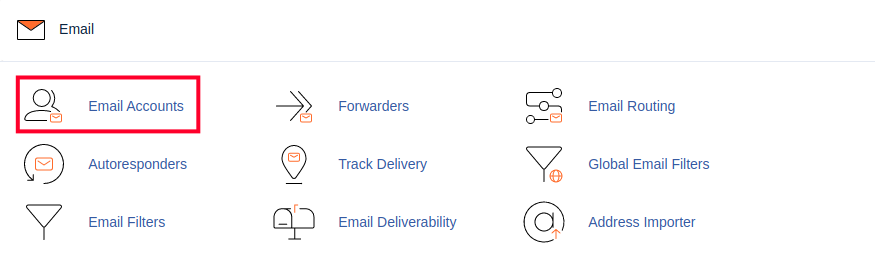
- You will then see the Email Accounts page. If any accounts already exist then they will be listed here. Click on the button labeled Create.
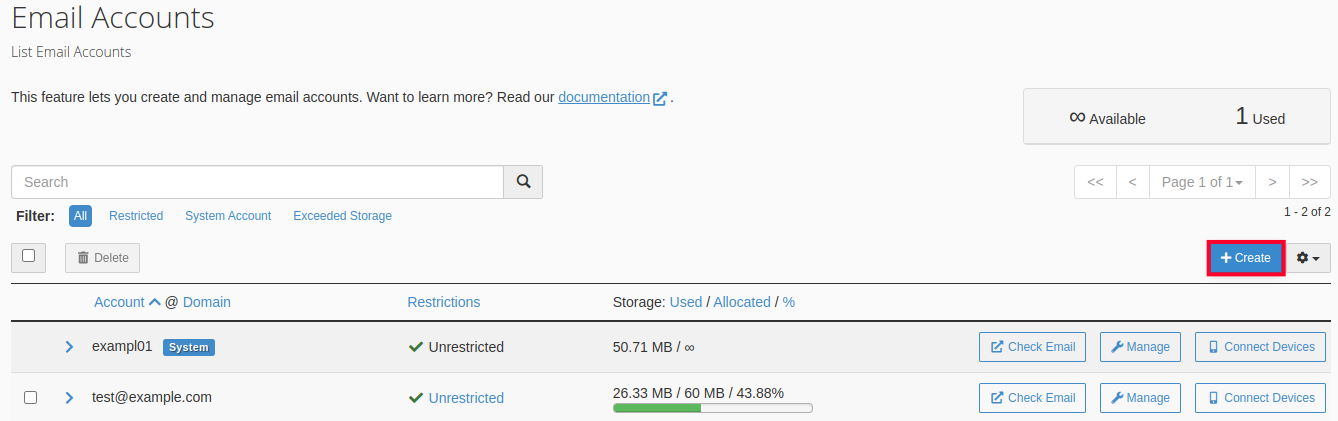
- The Create an Email Account section will be displayed. Select the Domain that you want to use for the email account. If you have multiple domains on this account, then you will be able to click on the drop-down menu to select a different domain. If you are using only one domain on the account, then only that domain will appear and you can move to the next step.
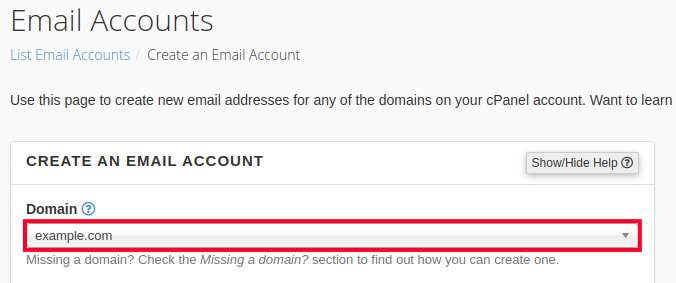
- Type in the Username that you want to use. The domain name is automatically appended based on the domain that you have selected. Note that you can only use letters, numbers, periods, hyphens, and underscores for the name. The user name can only be up to 64 characters long.
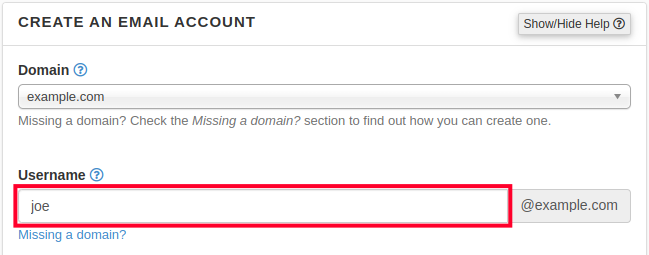
- The next option is for setting the password for the email account. You can choose to Set password now or Send login link to alternate email address to send an email for them to set their own password. There is also a Generate option that allows you to randomly generate a secure password.
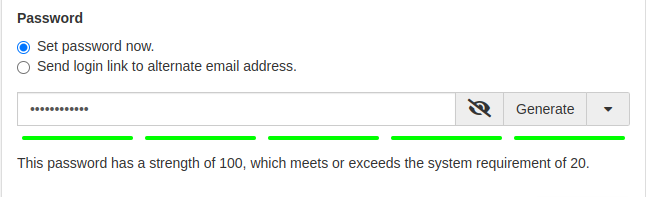
- The next are optional settings. Click the Edit Settings button to access them.
- Set the Storage Space. By default, the value is set to 250 MB. This space is the amount of space that the email account can occupy on the server. You can set this to a particular number or you can click on Unlimited.
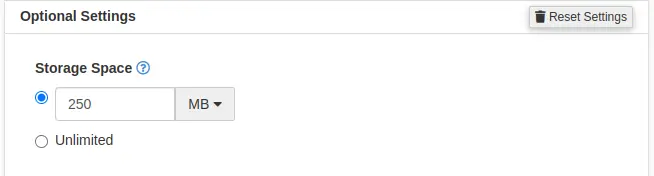
- After you set the storage space for the email account, you will see an option named Automatically Create Folders for Plus Addressing. This option allows for folders to be created automatically if they are using Plus Addressing. You can also set it to not create folders.

- You can also opt to send a welcome email that instructs your user on how to setup a mail client. By default, this option is checked. If you don’t want to send the email, then simply uncheck the box.
- Click on the blue button labeled CREATE in order to create the account. If you wish to stay on the same page after the account is created, then check the box labeled “Stay on this page after I click Create.”
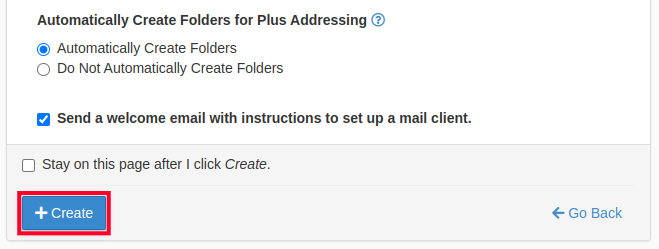
Next Steps
Getting Started With Email
Now that you know how to create an email account in cPanel you can begin sending and receiving emails using Webmail, your phone, and a client such as Mac Mail, or Outlook. Here are some helpful guides:
- How to Login to Webmail
- Using Outlook
- Using Mac Mail
- Using Thunderbird
- Using Windows Live Mail
- Using Gmail
- Configuring Email on an iPhone
- Configuring Email on an Android
Migrating Email From Another Host
If you’re in the process of transferring to InMotion Hosting from a different hosting provider, you may have emails that you want to copy to this email account you just created. We have a tutorial on how to accomplish that:
Congratulations! You now understand how to create an email account in cPanel! We recommend bookmarking our section on Setting Up and Troubleshooting Your Email. Be sure to avoid any future errors by managing the storage space for email accounts.
Take your business to the next level! Meet your customers online with InMotion’s Shared Hosting solutions.